TaskBlast Release Notes
The following is the list of enhancements and fixes tha...

We enjoy team work

Reviewed: March 12th, 2021
In this article we will show you how TaskBlast is used to manage a practical product release. Different projects can have different contexts and those will drive which methodologies and workflow’s suit best. We try not impose any particular methodology or processes on your team, you can decide what works best for each project. With that in mind, this shows several methods for managing a project while making the best use of TaskBlast and we hope it will help you decide the best processes for your next successful project.
The project is to build a small app page. There will be 3 elements to the project.
1 – The landing page
2 – The SaaS product
3 – The product launch marketing campaign
To deliver a successful launch all 3 projects need to be finished together.
The kanban board allows you to quickly create your to-do list. Our focus with the Kanban board was to make sure it was as easy as possible to quickly create tasks and edit key attributes without having to leave the view. This video is a glimpse of the Kanban board in action:
The kanban is a great way to ensure a specific workflow is adhered to. However, there are times when you want to get a bigger overall picture, in which case the list view might be more suitable. It also appeals to the power user as it allows you to view multiple projects and also group the results by various options such as project, priority, user etc
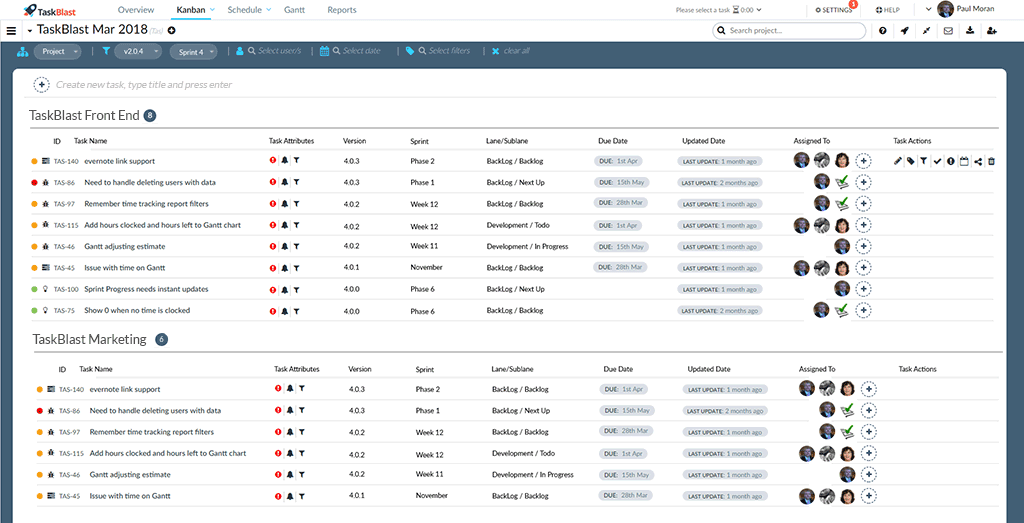
For our first project the end result looked like the image below. It follows the flow of moving issues from backlog to development to completed. Of course, you can adjust the layout to add as many or as little lanes as you want, edit lane names and all this can be done directly on the Kanban view.
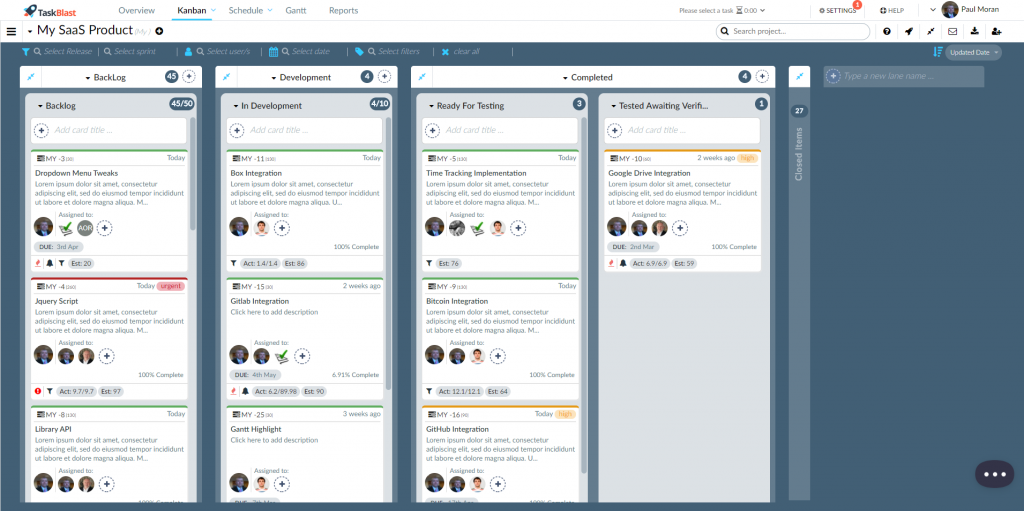
After putting so much work into creating this layout, we want to use a similar layout on my other 2 projects but it is a bit of a pain to have to repeat all those steps again. The good news is we can use templates to avoid this and save a lot of valuable time. we simply go to settings and choose which project we will use as my template. Now when we create a new project it will duplicate the layout (lanes and sub-lanes) we have above. You can also clone the milestones and sprints layout too from this section.
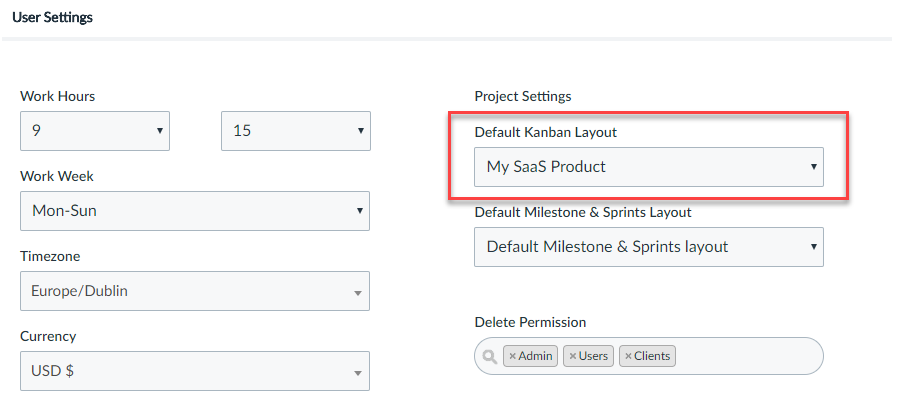
Now that we used templates and the Kanban to quickly create the 3 projects. We might want to use milestones and sprints to break the project into smaller more manageable chunks. Milestones are often a larger goal such as beta or official release and sprints are smaller development cycles of typically 1-2 weeks. Sometimes urgency is lost if the goal is an official release in 6 months, but with a 1-week sprint the urgency is real and the goals are clear and achievable.
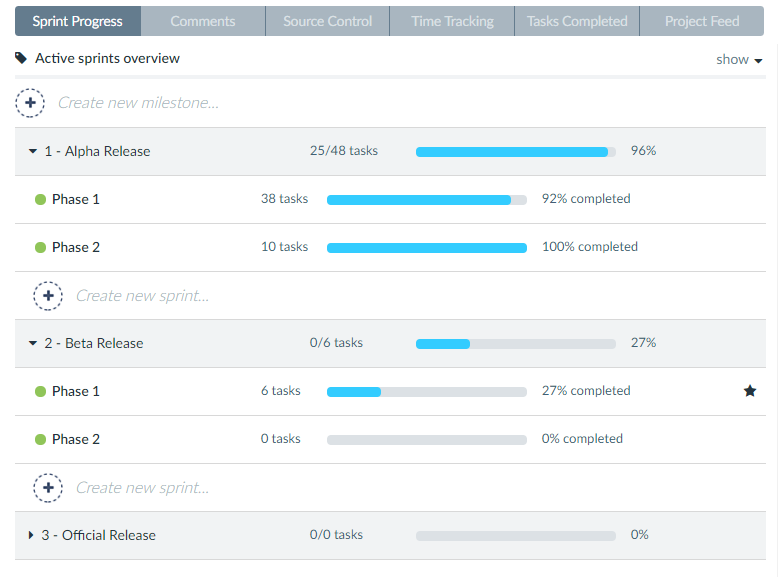
Once you have your to-do list ready. Your next step is to plan the project. This will help you to get an idea of the size of the project and when its expected to be finished. We have 3 possible ways to do it, using estimates, the Gantt view or with the schedule view. You can use a combination of these also. Let’s dig into each one and see how they work.
Developers can quickly add estimates to a task via the Kanban view by clicking on the calendar icon. Once all the estimates are in place you can make some basic estimates by dividing the total hours to complete the project by the number of hours per day your team has available.
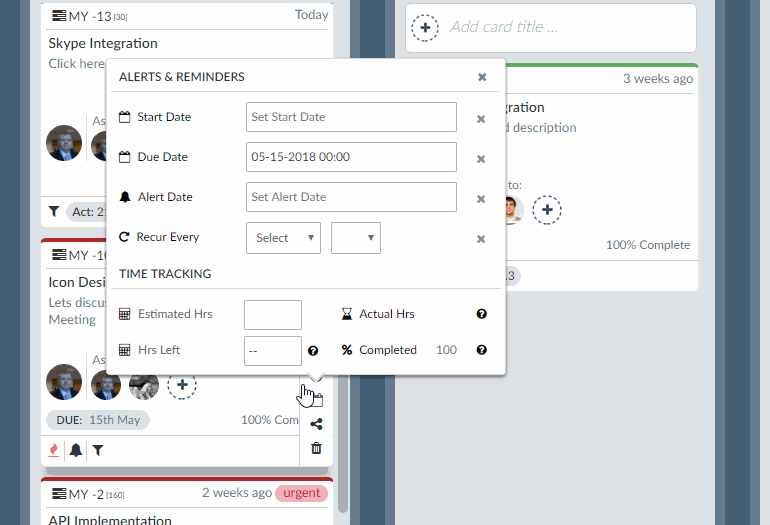
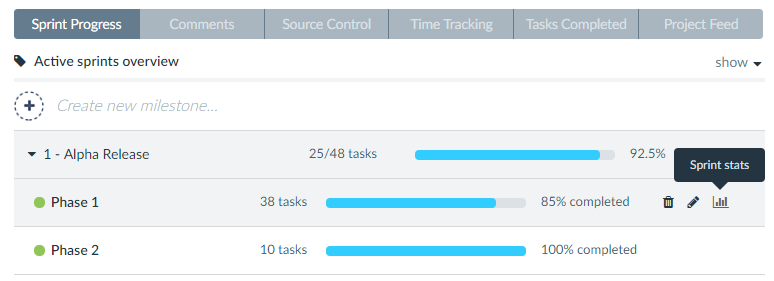
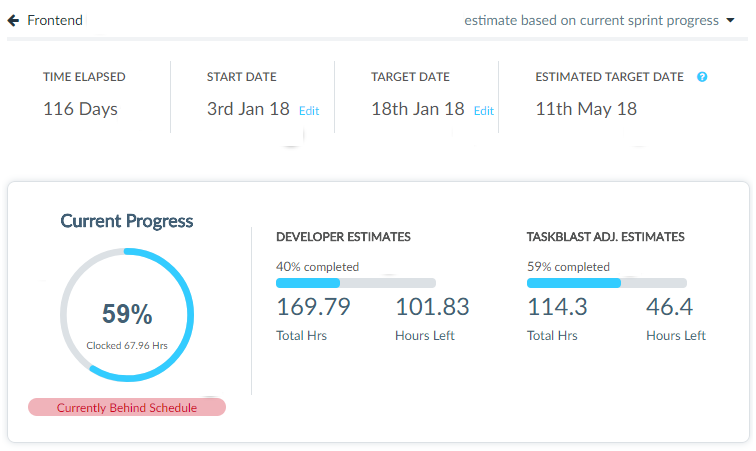
An alternative way to plan out a project is using the Gantt view. The Gantt view still works off estimates but it gives a more visual representation of the project from start to end. Take a look at some of the features of the Gantt chart:
The Gantt view is synced with the other views so any updates made to tasks in the Gantt view will immediately be reflected in the other views and vice versa.
Keeping a project on track is crucial to ensuring a successful project is delivered on time and on budget. There are several tools which will help you to identify bottlenecks early on in the process so you can react before it puts a project deadline at risk.
In the Kanban view and other views, there are some useful filters that can help identify potential bottlenecks. A good course of action is once a day to run through several of these filters to identify issues in advance. The filters we found most useful to run through are: urgent priority, holdup, blocker, awaiting feedback, overdue, unassigned, and overlooked (no updates for over 2 weeks).
By reviewing those we can make sure that there is nothing blocking any of the issues and we would usually ping the assigned user and ask for an update if things appear to be stalling. This avoids the scenario of finding out a week later that a certain task didn’t move to the next stage because they were waiting on a 3rd part to deliver specs. We found this type of pre-emptive monitoring had so much value we wanted to create easier ways to access this information and so the next 2 features showcase two such ways.
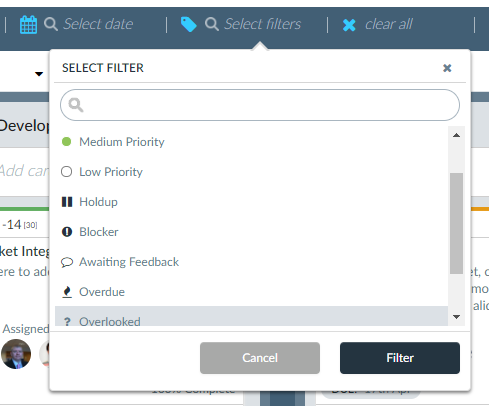
Keeping a project deadline on track is important but equally important is tracking that a project budget is also on track. In the previous video, you can see that it also summarizes the project’s budget for each project. The time tracking report also helps you filter by project and you can then group the results by task or by the user. You can drill down further and filter by sprints, dates, and tags. This helps you keep a firm eye on the budget breakdown in various areas of the project.
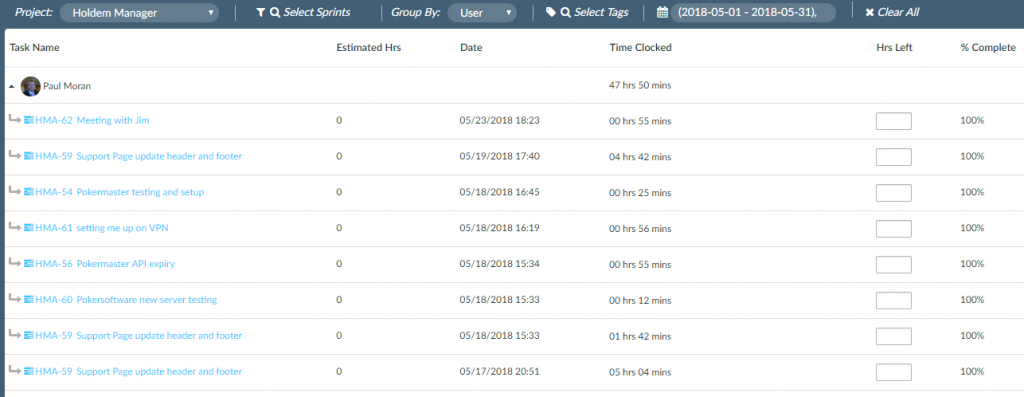
Let’s look at how users enter the information with our global time tracker. This makes it easy to see what the active timer is from any view. You can also start a new timer from any view for any project and quickly find a task in any project, all from the timer. Unlike other tools, this is included in the per-user price and it is seamlessly integrated avoiding the complications and confusion associated with implementing API’s and integrations.
Another important aspect of keeping a project on track is better collaboration. These are the tools that help your team to collaborate better.
TaskBlast has its own standalone comments section however for those that use Slack you can set up a two-way communication between TaskBlast and Slack. Just sync a project to a slack chat and all chat from Slack will sync to TaskBlast and all chat from TaskBlast will sync to Slack. You can also setup notifications to slack. If a task is completed or a new task is created, it will send a notification to a slack chat of your choice.
TaskBlast integrates with both BitBucket and Github. There are several elements to the integration. Once connected you can choose to display commits from any branch in the source control tab in the left side menu.
You can also use smart commits which allows you to put commands in your commit messages which instructs TaskBlast to do certain actions such as add a comment to the issue in TaskBlast or move a task to the “ready for testing” lane.

TaskBlast notifications send you email notifications when a task is assigned to you or when a task you are assigned to is updated, a notification is sent detailing the update along with some critical info such as priority, sprint, assigned user etc. For those of you that hate email notifications, you can turn it off in settings.
Mentions work just like slack, facebook etc. You type @ and then get a list of team members. If you choose a team member they will get a notification that someone mentioned them in a comment with a link to the task and comment.
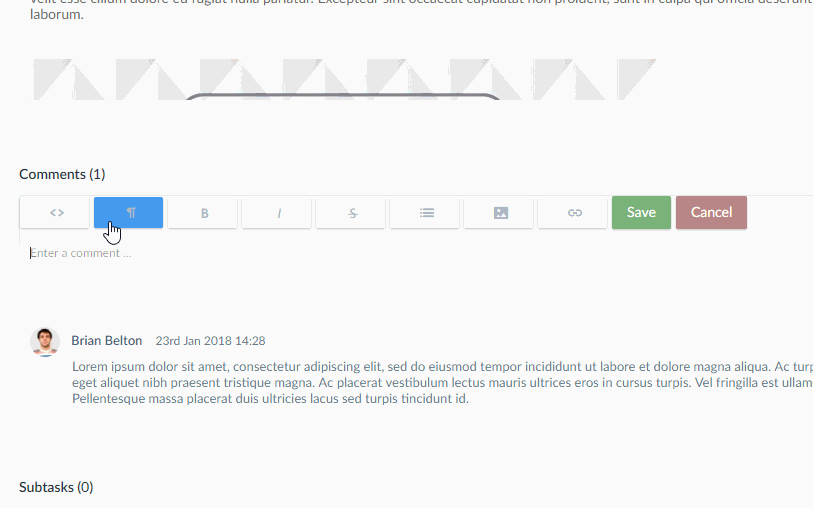
To make the launch successful, we need to simultaneously complete the 3 projects at the same time. The product project needs to be ready but also the landing page projects needs to be ready to promote the product and the marketing project needs to be ready to drive traffic to the landing page. This is one example where you can have multiple projects that all share the same release version.
To manage such a situation, the releases view will help you plan the release in one view. The Kanban board can only show 1 project at a time but assigning a version is global so it can be applied to tasks in multiple projects. You can assign a task to a release version via the filter icon on any card as shown below.
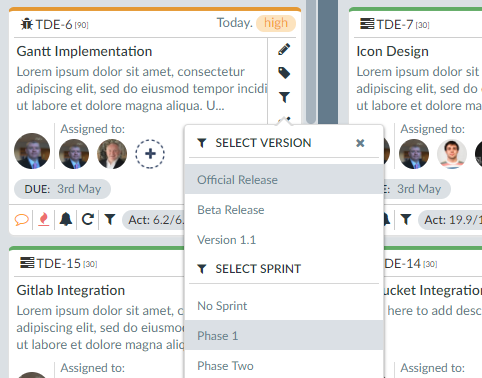
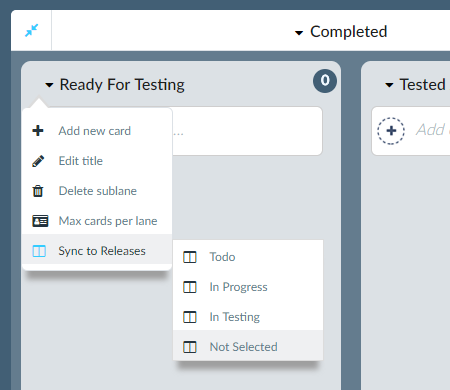
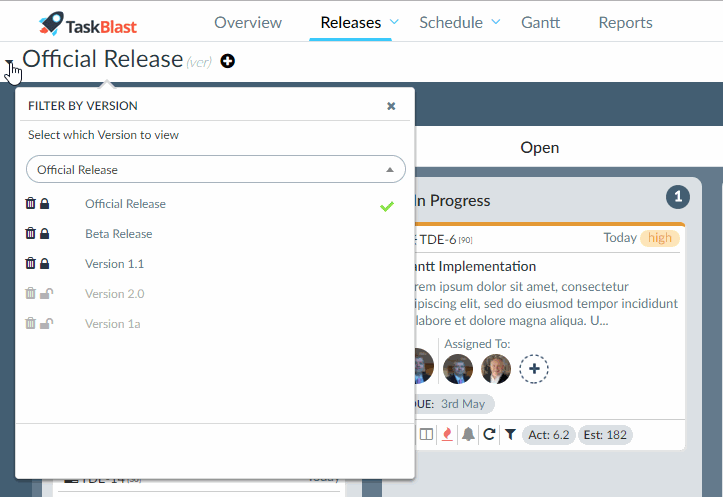
1 Comment
primavera p6
Depending on the needs of the project team, the software can perform a variety of functions. However, task independence, the ability to assign & reassign tasks, easily track deadlines & project progress, & manage everything.