Roadmap de TaskBlast para 2022
Actualizado: febrero 28, 2022 (English version)A pesar ...

We help make Project Management simple
Updated: May 27th, 2020
Jira and Confluence together is a powerful combination and it is hard to think of a feature they haven’t got. That, however, could also be their downfall. From my own experience and talking to others, many teams often use only 10-20% of the available features and the other 80-90% clutter up and complicate the product. That was a problem I myself faced as a project manager and I was determined to solve that problem.
That led to the creation of TaskBlast, a project management platform that keeps things simple by focusing only on the features software teams need. I would invite you to try and create a bunch of tasks with TaskBlast and then try the same with Atlassian, you will instantly see how TaskBlast focuses on making things easier to do.
Let’s look at 11 things Jira/Confluence do badly or do not do at all which TaskBlast excels at:
We spend most of the day updating the same attributes over and over again. With TaskBlast we tried to make it as quick and simple as possible to update the key attributes with almost all available within one click. With Jira in many views it can often take a combination of clicks and dropdowns to get the information you need.
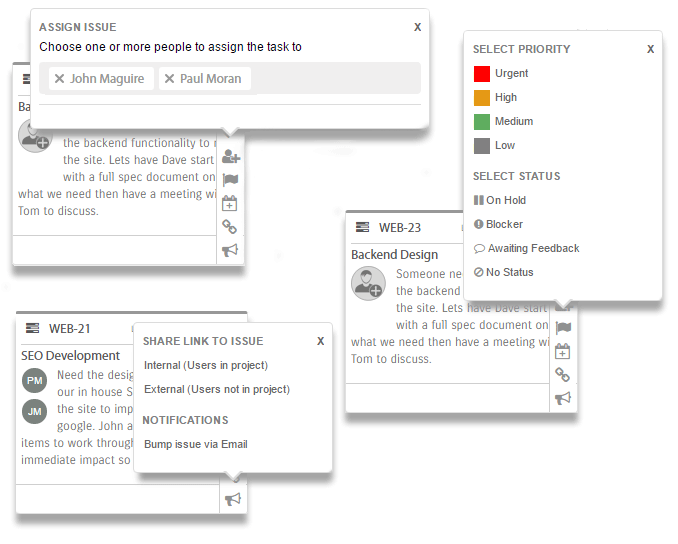
The other problem I faced with Jira was I often had to open a card to get key information. That became tiresome having to do it again and again. With TaskBlast icons show to indicate important information directly on the card, like overdue, blocker, on hold, estimated hours etc. You can also hover over that icon to get more information, for example, the date icon would show the due date and alert date if set.
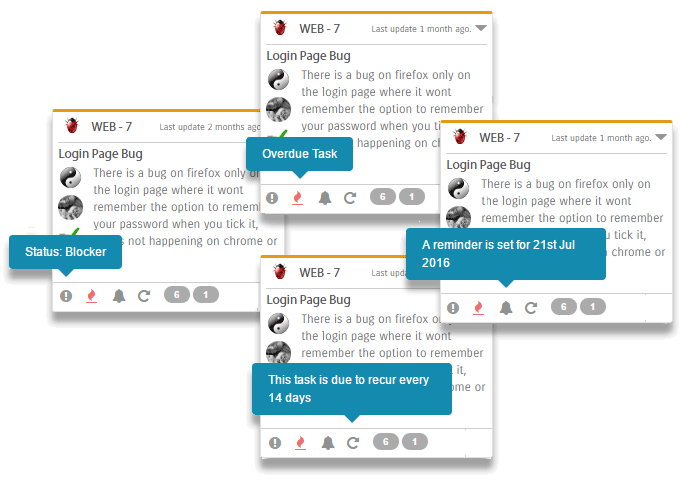
One of the most popular requests we had was a better way to see a high-level overview of all projects. We loved the challenge and came up with a solution that allows you to manage all your projects in one view. The next time someone catches you off guard and asks how various projects are progressing, you can instantly answer it by loading up this high-level view.
Great things come in small packages and don’t let first appearances fool you. While this gives you a great overview, when you need to you can drill down to analyze those issues that are current and future bottlenecks. Check it out in action below. With Jira to get this same level of detail, it would require running multiple reports for each individual project and combine all the information together.
Jira does have time tracking but it will require signing up and integration with a 3rd party application to view reporting at an additional cost. The time tracking is also inconvenient requiring finding the task and the following several steps to clock the time. There is no timer available so you need to track that part manually, after all that, you then need to review the data in a 3rd party app to analyze and provide reporting. TaskBlast has Time Tracking seamlessly integrated into the app, it requires no additional accounts or integrations and it’s free once you have a TaskBlast subscription.
You simply slide open the sidebar, click start tracking on the applicable start and that’s it. You can then edit the time tracked, keep track of your own hours and quickly pause and switch between trackers. Open any task to see who has clocked time on that task. For managers with the assigned credentials, you can view all time clocked grouped by user or grouped by tasks. If you add hourly rates you can view cost by project and on the high-level overview, you can also see the projected costs of the projects. Have a look below for a quick rundown of the simple, free, integrated time tracking features:
Like time tracking, Gantt charts are possible with Jira but they often come with an additional cost and steps to integrate. TaskBlast Gantt charts are seamlessly integrated, just switch to the Gantt view for any projects and all the tasks and data are instantly loaded. Gantt charts are self-explanatory, so let us take a look at them in action:
Gantt charts are one way to plan out projects however we have an alternative way that might appeal more to agile organizations. Simply use the familiar Kanban board to drag and drop issues to the relevant lanes such as today, tomorrow, next week or a future date. Like the Gantt chart there is a two-way sync, if you update the due date it will automatically push the task to the relevant lane and by moving it a lane in the schedule view you are also automatically updating the due date.
The lanes are receptive to the date so whatever you move to the tomorrow lane will automatically move to the today lane the next day. You won’t find this feature in Jira or any add-ons that do this for Jira. This video explains the concept:
One key thing we focus on at TaskBlast is removing tedious and unimportant tasks that take valuable time from your day. Our next feature does exactly that.
I think we have all been there. You review the backlog today, it is in impeccable shape. One week later people have been tossing in new issues like dirty laundry and your back at square one. Not only that but the issues that were not urgent 4 weeks ago might well be very urgent this week because the due date is much closer but that is something that is easy to miss.
That is where automatic prioritization can help make any product managers job easier. Each attribute is allocated a value, some more than others and issues are then sorted by this value and naturally, the issues that likely need the most attention float to the top.
We analyze multiple attributes including due date, estimated hours, overdue, on hold, awaiting feedback, urgent, blocker, overlooked, unassigned (no update to tickets in x days) and run it through our algorithm to give it a priority score.
The only question left is what you will do with the time that TaskBlast will save you prioritizing and organizing the backlog and Kanban board.
Projects can quickly blossom into a chaos without some form of organization. One of the most popular methods is using sprints to break the project into manageable chunks. TaskBlast makes this simple but there is nothing simple about figuring out if you are on track or behind schedule, when the project will end and can you trust the current estimates.
With that in mind, we created the Sprint Progress Tab which does just that. TaskBlast analyzes previous data from developers estimates and compares it to their actual time clocked and uses this information to provide more accurate adjusted estimates. This allows you to communicate more realistic expectations to clients and stakeholders.
While Jira has some of these features, it does not have the same depth of features and with Jira, you might need several different reports to get the same level of data.
AI Bots seem to be everywhere these days. We weren’t just jumping on the wagon by creating another one. We wanted to solve a very real problem. When we talked to project managers we found out that the average time spent using project management software on a daily basis was 2-3 hours. When we investigated further the vast majority of that time was spent on 2 areas:
The high-level project overview will drastically reduce the amount of time it takes to give someone a status update on several projects. Updating tasks and following up on issues was really seen as a core duty of a project manager’s day. However, a lot of it can be automated.
One of the most important things that a project manager needs to do is stay on top of issues. As issues approach their due date we need to know if they are still on track and if not what can we do to help get it back on track. We need to know the status of overdue issues, blockers, why nobody has picked up unassigned issues etc.
What TaskBlast’s automated assistant does is it analyzes those issues and automatically contacts the users assigned to the issues and asks for a status update. Let’s take a few examples:
Approaching due date – TaskBlast sends a comment to everyone assigned to the issue 2 days in advance of the due date to ask if everything is on track and if there is anything that might hold it up. This makes you proactive by addressing issues before they become a problem instead of after the bottleneck has already occurred. This type of proactive reach out can make a significant difference to your deadlines.
Another example – tasks with no assigned user. TaskBlast will look for the users with the least tasks on their plate and display a list of unassigned issues and see if they can take any which are suitable. This reduces the time spent following up with various people to see if they can take on a task and unassigned issues will never move so addressing this could again potentially have a very positive effect on your deadlines while also freeing up valuable time for you to work on other important tasks.
The last example would be overlooked issues. Issues that have sat in a lane for more than a few days without any updates. TaskBlast’s assistant would bump any of the assigned users and ask them for an update on why the issue has not been updated in x days. Once again, we are being proactive and addressing issues before they become an issue all while the project manager is off working on the things that really matter and not spending time on tedious tasks.
The concept is simple, identify what issues slowed you down during the sprint/release and put a plan in place to prevent it from happening again. This introduces a continuous cycle of improvement and increases the velocity of the team. The problem is with a large sprint it can take time to review each issue individually to see if there was anything that stood out about that particular issue.
Things that might make an issue a point of discussion might be:
What TaskBlast does is check the logic for what should flag an issue for discussion and display it in a view like which again reduces the work of the project manager or scrum master. On the left is the list of flagged issues and on the right is a list of bullet points of actions to implement in future to prevent a similar issue occurring. You can open an issue directly from this view to get more information.
TaskBlast will provide a pre-configured list of triggers that flag an issue as a potential issue for discussion however you can adjust the triggers to decide yourself what the triggers should be. This gives you much more control over the number and types of issues shown.
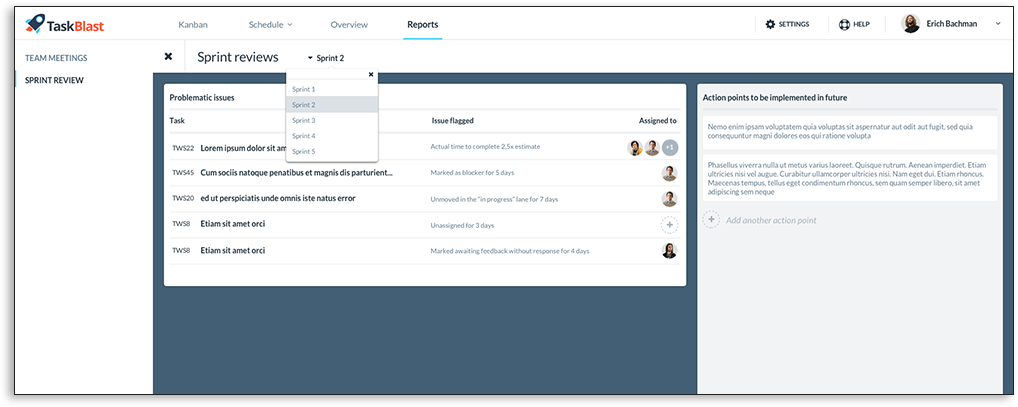
The team view is for managing stand-up meetings but also can be used to get an overview of progress for individual team members.
On the left, you see basic stats on how many tasks the user has completed in the selected period. If you select a user then the right side will display information about that user. They can talk about what they have done since the last meeting, what they plan to do today and what obstacles are in the way of them making progress.
It also will sync with your favorite git tools such as GitHub and BitBucket and extract any recent check-ins as well as displaying what issues you worked on in TaskBlast also. This allows the user to quickly refresh their memory on what they recently worked on and can then fill in the stand-up meeting info based on this.
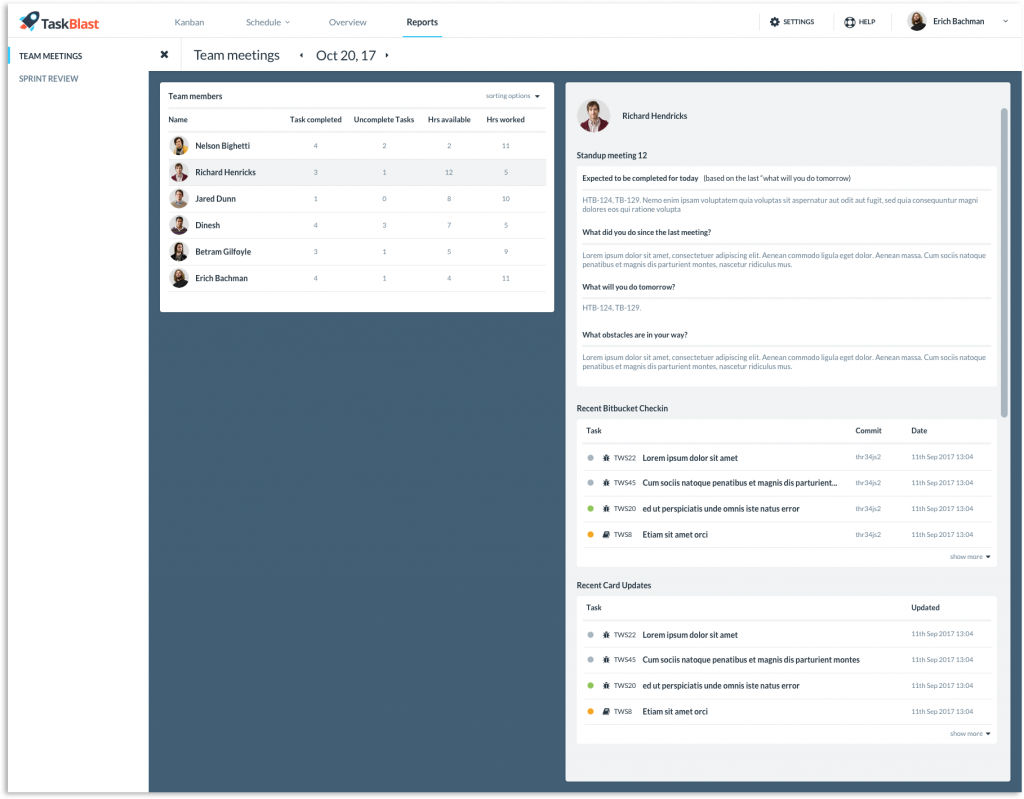
I know I said 11 but I wanted to mention a couple of other cool features that set TaskBlast aside from Jira.