

Did You Know?
We help make Project Management simple

We help make Project Management simple

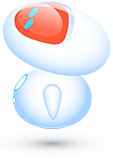
Please select the category you are interested in.
Not yet. We are working on a mobile version of TaskBlast for the near future.
Please tell us what you would like to see in the mobile version by commenting in the forum.
After you sign up in TaskBlast, you can follow the quick Welcome Tour that will show you the basics on using TaskBlast, as well as the Help popups that will show up whenever you enter a module or important section of TaskBlast.
We will also email you with some Quick Tips that help you get going, or you can follow these short guides to Get Started.
At this moment, TaskBlast is available only in English, but we are planning to translate it into other languages. If you are interested on a specific language, please leave us a comment on the Forums or on our Roadmap page.
We have some video tutorials on our Youtube channel, and Users guides that explains the main functionality within TaskBlast.
Subscription space is the total space you have for your project files in TaskBlast. It is used to store the images, videos and files you attach to Project Tasks.
Let’s assume each of your team members have 1GB space, and your account has 5 users. This means that your account will have a total of 5GB for images, videos and files across all projects of your account.
After the 14 days trial, you can continue using TaskBlast on the Free tier if you have only 1 or 2 users in your account. If you have three or more users, the system will send you a notification asking you to subscribe.
When you are ready to subscribe to TaskBlast, go to Settings (top right corner) within the TaskBlast App, and then go to Subscriptions section.
No, you only need to enter some basic information about you and your company to start using TaskBlast. You won’t be asked for Credit Card information until you decide to subscribe to TaskBlast.
No, your Free Subscription to TaskBlast never expires, as long as you do not exceed the maximum number of free users (two users). If you want a third user on your account you will be asked to create a paid subscription to TaskBlast.
Through mentions, you can type the add sign (“@”) and the system will show you the users in the project to mention them in comments. The mention will send the mentioned user an email notification with a link to the mentioned comment. Sometimes, when using non English keyboards, the user types the add sign by using the alternative char (Alt+164). In these cases the system will not show users to mention. It is needed to type the add sign by using the standard key on the keyboard for the mention to be recognized.
We recommend you to first set the estimated time required for a Task (in hours), and set this in the Task estimation field.
To report time for a Task, go to top menu and activate the time clock under “Please select a task” gadget. Once the time starts running, you can work on your Task and when is done, you can click on the left part of the clock to pause or complete the task.
Milestones and Sprints are used to separate your projects into independent time blocks. This is mainly to better manage your project scope, separating it in, for example, weeks, months or quarters. In this way, your projects have defined deadlines your team should be aware of to do their Tasks.
Sprints are the basic unit of project time blocks, and are supposed to be for short term basis (for example, two weeks or a month). Milestones are a set of Sprints and it’s scope is wider like quarters or semesters.
One advantage of using Sprints and Milestones is that your taskboards are leaner and with few Tasks on it, helping the team to focus on what is important for the current Sprint they are working on.
To add new users to your account, go to Settings (top-right corner of the App), and under the Users section, you can invite new users to your account and assign them to the projects you desire. The system will send them an invitation email with the details to Sign up.