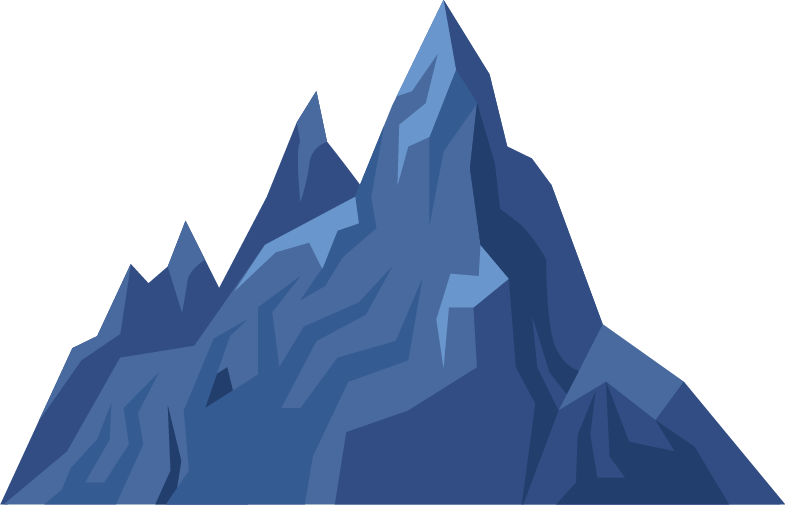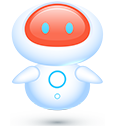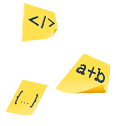Creating and Managing Projects
1 – Manage Projects
2 – Create a New Project
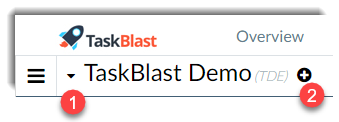
Manage Projects
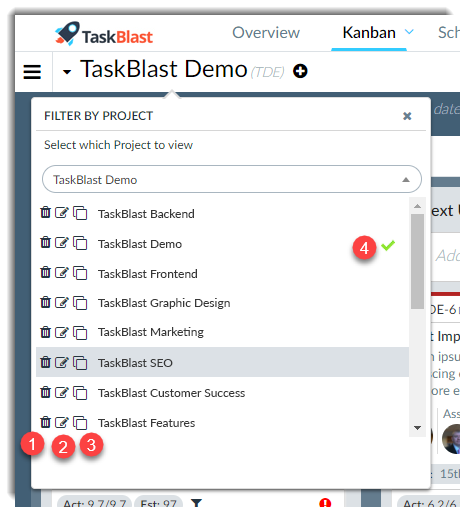
1 – Delete Project
Delete a project including all tasks and related information. Warning: Once a project is deleted it cannot be undone.
2 – Edit Project Name
Editing a project displays the project name at the bottom of the popup. Edit the name and then click save.
3 – Clone Project/Project Templates
Cloning a project is a useful feature to save time if you use a similar layout on many projects. You can set up the project exactly as you want and then by creating a clone, you are essentially creating a template of the project at that point in time.
To clone a project, click the clone icon beside the applicable project. Then pick a name for this template/clone and press the clone button, which will be located at the bottom of the popup.
Cloning a project will clone the lane and sublanes and all tasks and attributes within a project including the users who are assigned to a project. Once the clone is completed it will automatically load the new cloned project.
4 – Current Selected Project
The green tick mark indicates which project is currently selected. Click on any other project to load that project.
Create a new project
To create a new project, click on the plus icon to the right of the project name. This will present you with the following popup:
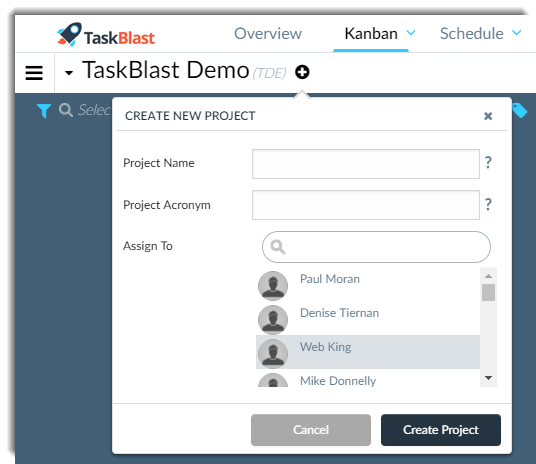
Choose a project name and one or more users to assign to the project. Only people added to the project will be able to see and access that project on their project list.
Project Acronym is an identifier for a project. It is often more convenient to refer to something as TB-276 rather than having to quote the full name of the task. In other views where there are tasks from multiple projects it also helps identify which project they belong to.
TaskBlast automatically creates a suggested acronym based on the project name for your convenience but you can change it to anything you want. Once the project name, acronym and assigned users are set, click the “create project” button and it will create and load this new blank project. If you do not want to start with a blank project each time, see above how to create a project template and save considerable time.